Changing Thunar or Nautilus to Nemo File Manger
-
October 27, 2021 11:46 AM PDT
Most people that use Linux now that Nemo is the best file manager but sometimes a bit of pain to make default.

I do it for people all the time and never really pay attention on just how I do it! LOL So this time I took the time to write it all down. And it's a little different if you are using Ubuntu or Xubuntu. I use Xubuntu just because I like having total CONTROL of my computer and how it looks. And I have no problems reading menu's.
First which one are you using? If you have the annoying side bar you can't move, change or customize and need to search to find apps? That would be Ubuntu I really hoped they would KILL that side bar in Ubuntu 20.04.
I really hoped they would KILL that side bar in Ubuntu 20.04.
To switch to Nemo in Ubuntu:
Set Nemo as your default desktop in Ubuntu 20.04+ (some do not need "sudo" but all will work using sudo")
Type or copy and paste this hit enter: sudo apt update
Type or copy and paste this hit enter: sudo apt install nemo
Type or copy and paste this hit enter: sudo xdg-mime default nemo.desktop inode/directory application/x-gnome-saved-search
Type or copy and paste this hit enter: sudo gsettings set org.gnome.desktop.background show-desktop-icons false
Type or copy and paste this hit enter: sudo gsettings set org.nemo.desktop show-desktop-icons true
Type or copy and paste this hit enter: sudo apt install dconf-editor gnome-tweak-tool
To switch to Nemo Xubuntu:
Xubuntu 20.04+ (some do not need "sudo" but all will work using sudo")
Type or copy and paste this hit enter: sudo apt update
Type or copy and paste this hit enter: sudo apt install nemo
Type or copy and paste this hit enter: sudo xdg-mime default nemo.desktop inode/directory
Type or copy and paste this hit enter: sudo apt install dconf-editor gnome-tweak-tool
Then in both Ubuntu and Xubuntu:
Check default Desktop Manager Ubuntu & Xubuntu
Type or copy and paste this hit enter: sudo xdg-mime query default inode/directory
It should look like this: nemo.desktop
Then open "dconf-editor":
Ubuntu search extensions to find dconf-editors.
Xubuntu it's on your menu under System.
Then set the icons you want Nemo to handle. Computer, Home, Network, Show Desktop Icons, Trash, Volumes-Visible...
Now add Nemo Desktop Manager to your start-up:
Ubuntu:
Open Start Application Preferences
Then click Add on the top right.
Name: Nemo Desktop Manager (Really anything you want)
Command: nemo-desktop
Comment: https://happyasis.com/forums/67 (Or again anything you want the link is to the Ubuntu -Xubuntu forum on Happy As Is)
Xubuntu:
Open "Sessions and Startup on your menu.
Then click the "ApplicationAutostart" in the bottom left corner click "Add".
Name: what ever you like
Description: Nemo Desktop Manager
Command: nemo-desktop
Trigger: Login
Then restart the computer and you should have Nemo as the default desktop & file manager.
Nemo with a light theme and short address/file-folder path bar: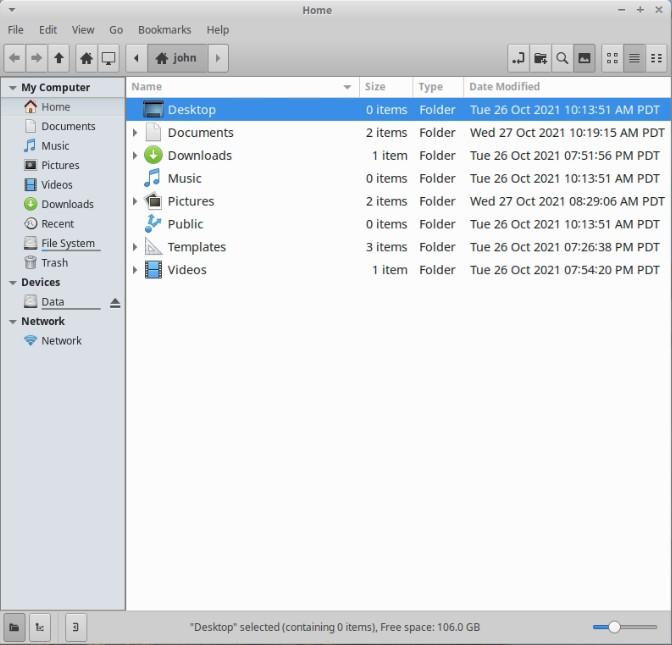
Nemo dark with a full address/file-folder-path bar: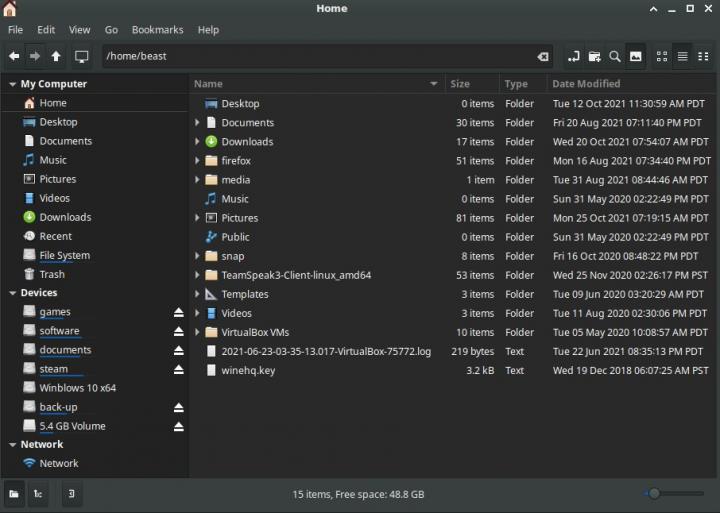
Any questions as always just ask.
This post was edited by beastusa at October 27, 2021 1:05 PM PDT
at October 27, 2021 1:05 PM PDT