August 17, 2018 8:37 PM PDT
Update August 17 2018 - for Ubuntu 18.04.1
Same failure on the mouse adjustments and they have removed "Device Accel Constant Deceleration" with that you could really tune the mouse to just the speed you wanted.

With that removed you can slow it down to just below light speed almost unusable

I have tried almost every setting but most don't change anything.
So start in a Terminla Window again same as before get the device ID:
Type: xinput --list --short (hit enter)
You should see something like this in the terminal window. Then find your mouse mine
is DEXIN Corp. Tt esports Black Element id=8 I have profiles on the mouse that I can
adjust by opening windows 8 in VM, adjust the mouse, select that profile in Linux.
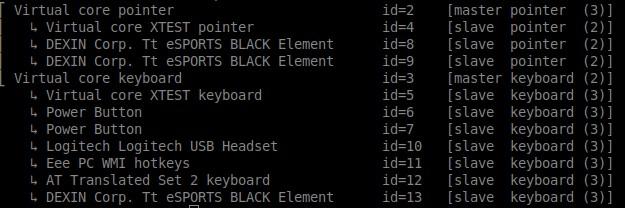
Next you need to find the settings for your mouse.
In the terminal windows type: xinput list-props 8 (hit enter)
You should see something like this. Again THIS IS ONLY Ubuntu in my case Xubuntu 18.04.
The line you need in this version is "libinput Accel Speed (296): 0.100000".
Default is "libinput Accel Speed (296): 0.000000"
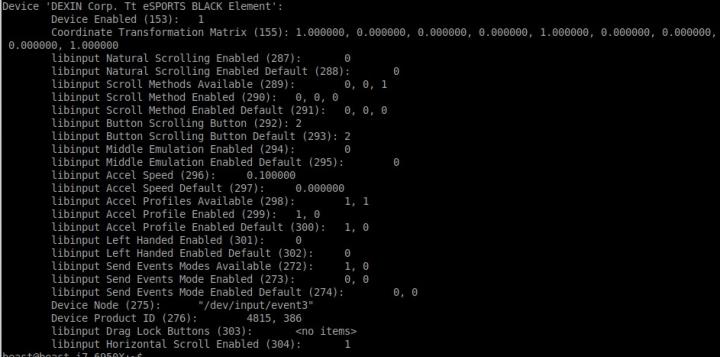
Then you will want to try a few speeds to see what works for you. There isn't much adjustment the old
way was much much better! I guess Ubuntu hasn't figured out IF IT'S NOT BROKEN DON'T FIX IT! There
are standard mouse and touch-pad adjustments under the menu (You only have a menu when you upgrade
to Xubuntu or some other distro of Ubuntu) Ubuntu says Unity is gone but you are still stuck with no menu,
the HORRIBLE and may I say STUPID side app bar! On a menu in settings "Mouse and Touchpad" or you can
look for a picture, search for it because menu's are to hard to read? LOL Even with those settings at 0 my
mouse is twice as fast as lightning!
So going back to terminal type this in: xinput set-prop "8" "296" "0.1" (hit enter)
I did try every setting.

1.0 makes it faster (2.0, 3.0 and up gives an error). 0.1, 0.01, 0.001, 0.0001, 0.00001 and 0.000001. I also tried every number for 1 to 9 I didn't really see any difference in speed (SLOWER) except 0.1 or 0.01.
Everything else in the top post works as far as using the file "mouse-fix" to set the speed on start-up. If you upgraded like I did you can just edit the old file and remove the command THAT WORKED!!! (xinput --set-prop "8" "Device Accel Constant Deceleration" 3)
And add this: xinput set-prop "8" "296" "0.1"
You will also need to add it back to your start-up session.
If it's a clean install you will need to do all the steps above.
This mouse speed problem has been a problem in Linux for about 10 years! I'm guess the default speeds are for a really basic and slow mouse? Maybe for a 2000 to 3200 DPI mouse because a 6400 DPI mouse is nuts! LOL
Like I said earlier I have 5 profiles that program to the mouse so I can get it working with that & the mouse-fix file.
This post was edited by beastusa at August 17, 2018 8:40 PM PDT
at August 17, 2018 8:40 PM PDT
 August 17, 2018 8:37 PM PDTUpdate August 17 2018 - for Ubuntu 18.04.1
August 17, 2018 8:37 PM PDTUpdate August 17 2018 - for Ubuntu 18.04.1
 I have tried almost every setting but most don't change anything.
I have tried almost every setting but most don't change anything.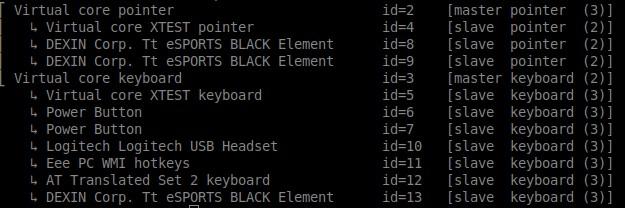
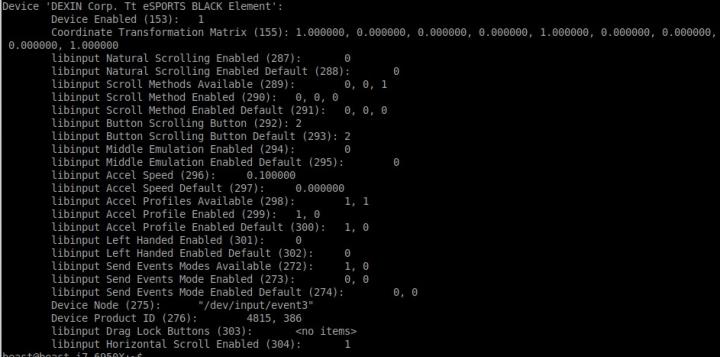
 1.0 makes it faster (2.0, 3.0 and up gives an error). 0.1, 0.01, 0.001, 0.0001, 0.00001 and 0.000001. I also tried every number for 1 to 9 I didn't really see any difference in speed (SLOWER) except 0.1 or 0.01.
1.0 makes it faster (2.0, 3.0 and up gives an error). 0.1, 0.01, 0.001, 0.0001, 0.00001 and 0.000001. I also tried every number for 1 to 9 I didn't really see any difference in speed (SLOWER) except 0.1 or 0.01. at August 17, 2018 8:40 PM PDT
at August 17, 2018 8:40 PM PDT