Making a Video DVD or CD in Linux
-
February 5, 2018 1:47 PM PST
I haven't done a DVD or CD video for awhile. I do everything in .avi, .mkv or .mp4 and put it on an USB thumb drive. All computers with any operating system can read and play a USB thumb drive / memory stick. And all the TV's made in the last 8 to 10 years can also play video right from the USB thumb drive.
But to transcode a .avi, .mkv or .mp4 file into a DVD or CD video this is a perfect program for Linux.
DVDStyler https://www.dvdstyler.org/ It works in Linux, Windows & Mac and free for all three platforms.
There are other programs that of course cost money that have more features. But this program has plenty
of features to tweak your videos and work great!
For Windows & Mac
Lets get started first download DVDStyler Download DVDStyler then open and install the program.
For Linux open a terminal window.
Type in or copy & paste and run this command first: sudo apt update (Hit enter, enter your password)
Then type in or copy & paste and run this command: sudo add-apt-repository ppa:ubuntuhandbook1/dvdstyler (Hit enter)
(READ THE SCREEN HIT Y for YES IF OR WHEN IT ASKS)
Then type in or copy & paste and run this command: sudo apt update (Hit enter)
Then type in or copy & paste and run this command: sudo apt install dvdstyler (Hit enter)
(READ THE SCREEN HIT Y for YES IF OR WHEN IT ASKS)
Then type in or copy & paste and run this command: sudo apt update (Hit enter)
(YOU CAN ALSO JUST CLICK THE ARROW KEY UP TO SEE "sudo apt update" AND HIT ENTER)
Now it's all installed in Linux you should find it on your menu under "Multimedia" or if you're using Unity just search "DVDStyer".
When it opens you should see this:
(I use Xubuntu with custom everything so mine may look a little different)
Select your DVD "Disc capacity" Single Layer will be the 4.7 GB.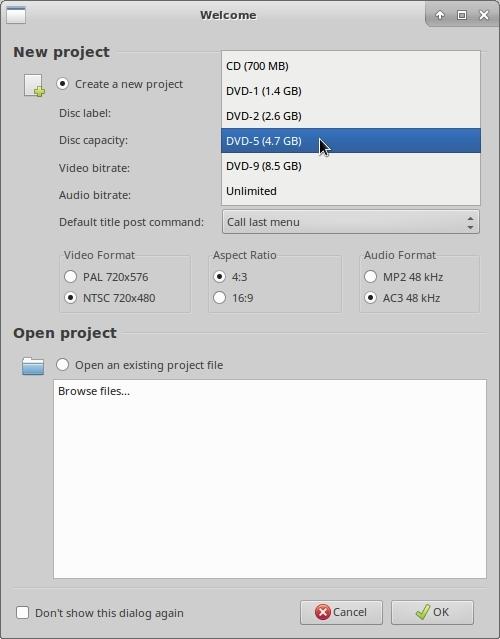
Select your "Video Format" it should select it for you but you can change it.
NTSC Canada, US, Mexico... PAL Europe.
Select the "Aspect Ratio" you want. They don't really have HD (5:4) but no one does. LOL
Widescreen 16:9 standard 4:3
Select "Audio Format" AC3 seems to have better audio when you convert .avi, .mkv or .mp4
to DVD or CD. MP2 seems to get go out of sync or sound choppy, but that could just be the
quality of the .avi, .mkv or .mp4 file. For me I used AC3.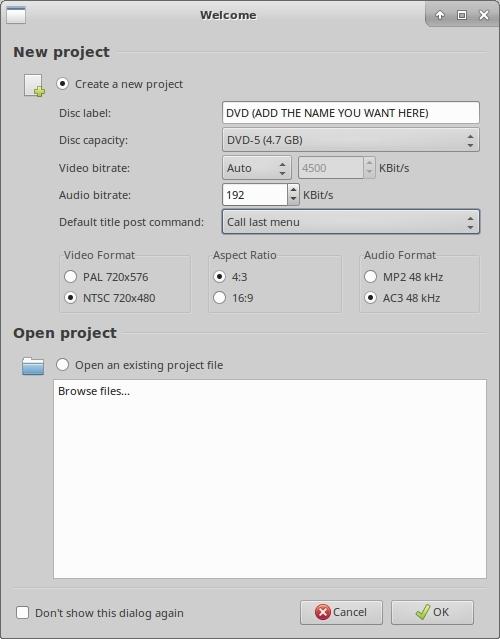
Next select your "Video bitrate" the higher the number the better the quality
and the larger the file size will be. 2 to 4 Mbit/s (2,000 to 4,000 KB/s) should
keep the file size within in reason and give you a good picture.
CLICK OK to go to the next step.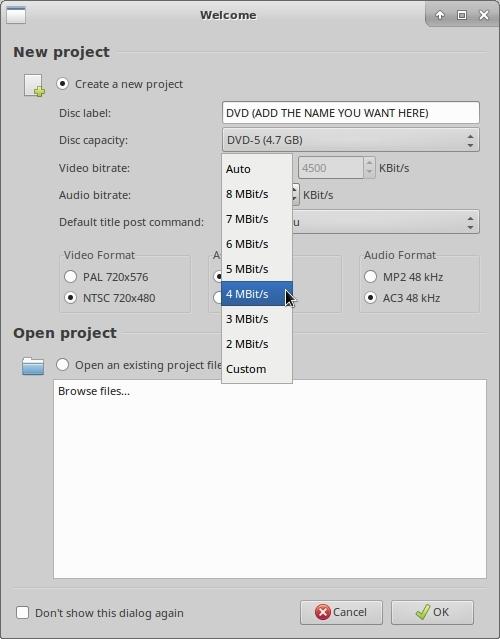
If you want to select or make a menu. I selected "No Template" then OK.
Next add your video file or files. You can click the film with the green + sign and browse and add
or just drag and drop the video/s file to the black area.
Add file will open a browse window select the video file you want to use.
Double click or select and click open.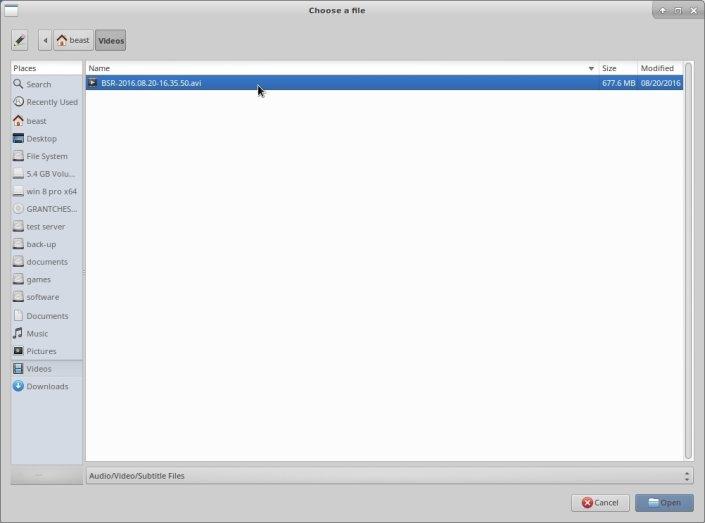
Now click "Burn".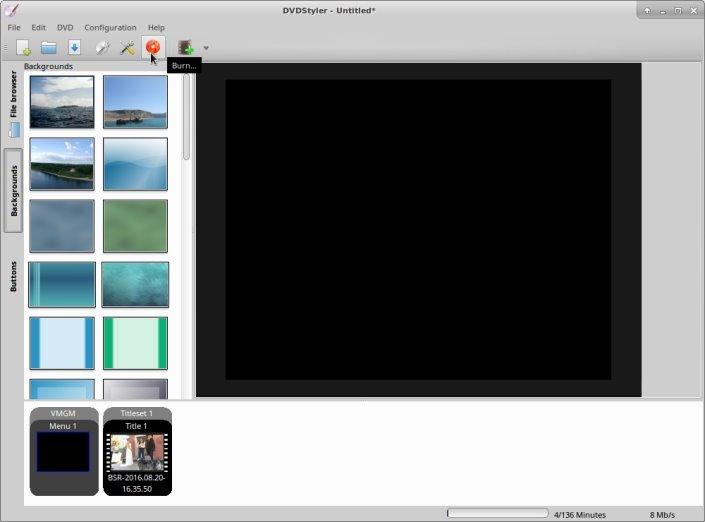
Now you will have a few things to select.
I would suggest not playing a preview.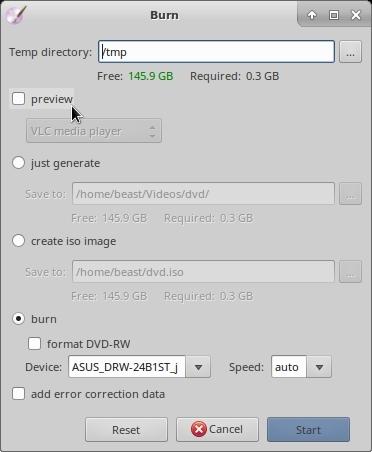
And burning the first copy to a folder. That way you can
just open the VOB_1 or what ever number it has
(it will be the largest file size). Then you can check sound
sync, picture quality without wasting a dvd disc.
When it finishes check the folder, play the VOB all is
good burn it to a DVD.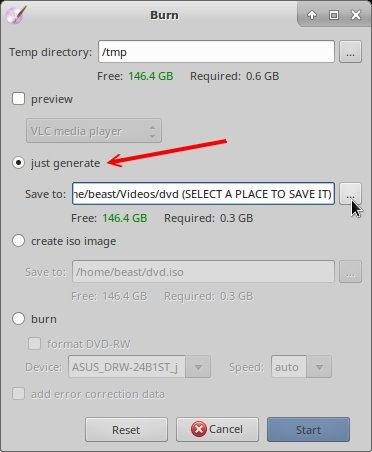
If you want to see a preview. It will make it slower
and could have player problems. It will have a default
viewer selected you can change it. And you can select
a different temp directory if you like. I would just leave
that as the default.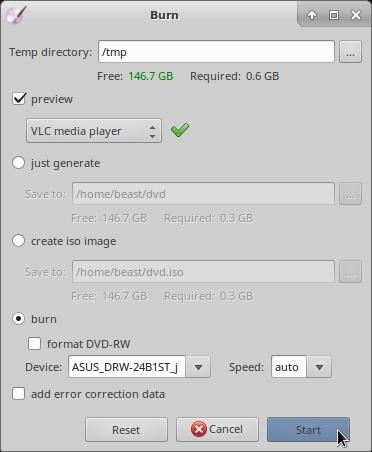
OK all done with previews, test folder and you're ready
to burn the DVD! Since you already did a test video folder
well I hope you did! LOL un-check "preview"
Select your DVD burner, add a blank DVD or CD, select
your burners speed or just leave it on "Auto". On some
systems it's better to select a slower speed for better
quality. Click "Start" a progress window will pop up
and tell you when it's finished.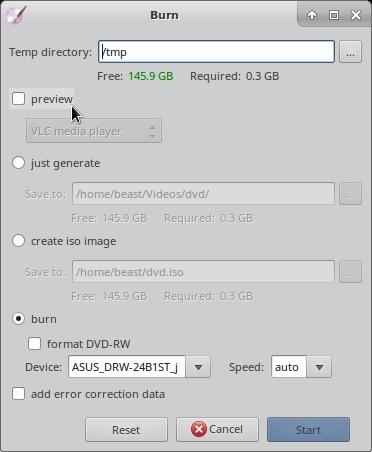
Now you can burn DVD and CD videos in Linux! Like I said in the beginning this also work in Windows & Mac.
In Windows if you need more tweaks, more edit options I use CyberLink PowerDirector 16 I use the subscription.
That way I always have the latest and greatest! LOL The price is very reasonable!
https://www.cyberlink.com
This is where it is on my menu and what it's called.
I'm using Xubuntu 16.04 no unity.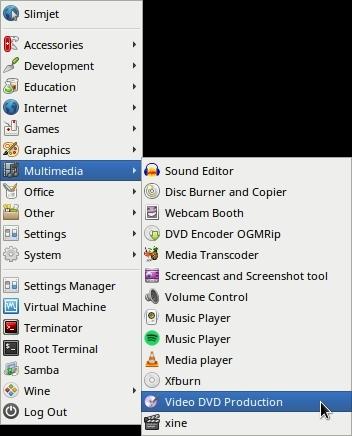
If you have any question as always just ask!
This post was edited by beastusa at February 7, 2018 6:33 PM PST
February 5, 2018 3:21 PM PSTthe terminal does not take the commands -its impossibel -all answer i get what ever i try is -that did not work i cant paste even anything inside -and it is not taking my password -i have this trouble since days -i cant use the windows at the time - so i need to get it work on the ubuntu -no other wayFebruary 5, 2018 4:16 PM PSTi know i could use it -i checked all the masks you posted -i know how this programms work -all i need is to get it installed lolol i just had opend the ubuntu handbook -i check this all lolol i become a geek soon hahahahaha the onlky trouble my terminal does not take the commands -it answers its not taking any arguments ???? and not my passwordFebruary 5, 2018 4:44 PM PST
at February 7, 2018 6:33 PM PST
February 5, 2018 3:21 PM PSTthe terminal does not take the commands -its impossibel -all answer i get what ever i try is -that did not work i cant paste even anything inside -and it is not taking my password -i have this trouble since days -i cant use the windows at the time - so i need to get it work on the ubuntu -no other wayFebruary 5, 2018 4:16 PM PSTi know i could use it -i checked all the masks you posted -i know how this programms work -all i need is to get it installed lolol i just had opend the ubuntu handbook -i check this all lolol i become a geek soon hahahahaha the onlky trouble my terminal does not take the commands -it answers its not taking any arguments ???? and not my passwordFebruary 5, 2018 4:44 PM PSTlol
Open terminal or go to Software Center and install "Terminater Terminal" that's what I use.
To paste in Linux Terminal right click & paste.
Then use these:
sudo apt update
sudo add-apt-repository ppa:ubuntuhandbook1/dvdstyler
sudo apt update
sudo apt install dvdstyler
sudo apt update
If paste does not work you can type them in - then hit enter.
You need to enter them one at a time, hitting enter after each one, only the first time will ask for a password.
This post was edited by beastusa at February 5, 2018 6:01 PM PST
February 7, 2018 12:33 PM PSTok i installed the teminator terminal succesful -then i pastet all the sudos and stuff in -it took it all and worked
at February 5, 2018 6:01 PM PST
February 7, 2018 12:33 PM PSTok i installed the teminator terminal succesful -then i pastet all the sudos and stuff in -it took it all and worked
it also has the devstyler installed -i see it under actualisation - but !!!! i cant find the programm nowhere on the laptop i searched everywhere in the whole system -but i cant find it to open and start it to try if i get these vids burned on a cd or dvd lolol so what now ?hahahaFebruary 7, 2018 12:34 PM PSTi also did a new start and looked and searched again -nothing to find that looks or is named as devstylerFebruary 7, 2018 1:15 PM PST@Spinny are you using a menu or the unity desktop? (Unity has a side bar and no menu)
With a Menu it should be under "Multimedia" or "Applications"
Unity I think you can search "Applications" or search all programs.
I hate UNITY LOLFebruary 7, 2018 2:06 PM PSTits nowhere -i checked all -is only to find in the mask of actualisations as the http-ubuntu bladevdstyler -and thats only an index you cant open there anything -its only a library with all the actualisations
i even wondered cause normely every new software or programm shows up in the menue in the sidebar or by a click on search pcFebruary 7, 2018 3:28 PM PSTWhen I get back on Linux I will tell you the name It's not DVDStyer in the menu they call it something else. February 7, 2018 6:30 PM PSTHere where and what it's called on my menu in Xubuntu
February 7, 2018 6:30 PM PSTHere where and what it's called on my menu in Xubuntu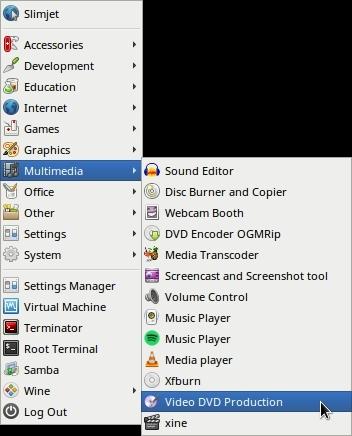 February 8, 2018 1:57 PM PST
February 8, 2018 1:57 PM PST@Spinny can you see it in the Software Center?
It will also say how to open it in there.
Or just dump unity, install Xubuntu then when you login use the drop down to select "Xubuntu"
Easy to install and you will have a MENU!
From the "Sudo Command" post https://happyasis.com/forums/topic/818/installing-other-distros-in-ubuntu
To install Xubuntu open a Terminal Window (Terminator Terminal)
Type in or copy & paste: sudo apt-get update (HIT ENTER - TYPE IN YOUR PASSWORD)
Type in or copy & paste: sudo apt-get install xubuntu-desktop (HIT ENTER)
Type in or copy & paste: sudo apt-get update
Log out or restart your system. On the next login use the drop down arrow and select Xubuntu.
NO MORE UNITY - NO UNITY - NO FAVORITES - NO LIBRARIES!
OK REMEMBER use Termainator Terminal - Hit enter after each command, enter your password on the first one. (You won't see it typing anything for the password)