October 4, 2018 10:25 AM PDT
If you are using Windows lol I feel bad for you! If you are using Linux you won't have these problems.
Windows 7, 8, 8.1 & 10 will all have problems randomly losing connection to things that worked fine yesterday or even five minutes ago. Here are a few things to try that fix 99% most Windows problems.
Problems on local work station or server - try these on the local work station/computer.
1. Always with Windows restart the computer when anything stops working. If this doesn't fix it go to number 2.
(Software, Hardware, Sound, Printers, Monitors, Keyboards, Mouse...)
2. Turn off the computer, unplug the power cord, unplug the device (Printers, Monitors, Keyboards, Mouse...) that's not working. If the device has power (Printer, Scanner, Monitor) also shut it down and unplug it. Then plug everything back in and turn everything back on. If this doesn't fix it go to number 3.
3. Check the inside of the computer if you see a ton of dust clean it. Check the wires and cables make sure they are all plugged in and working. Replace any that look bad, replace the USB cables if you have extra's. If it's still not working the device maybe need to be replaced. Check it on another computer if you have one.
On the server if software, hardware, sound, printers, monitors, keyboards, mouse...
1. Log off the server NOT DISCONNECT log off. Restart the local work station/computer, check to see if that fixed the problem? If not go to number 2.
2. If the local work station/computer and server not having problems with software, hardware, sound, printers, monitors, keyboards, mouse... You will need to restart the server and it can only be done with an account that has Administrative rights.
Open a Dos command prompt. (either on the start menu in a folder called "Dos" or just search command prompt)
Once you have found it - Right Click and run as Administrator.
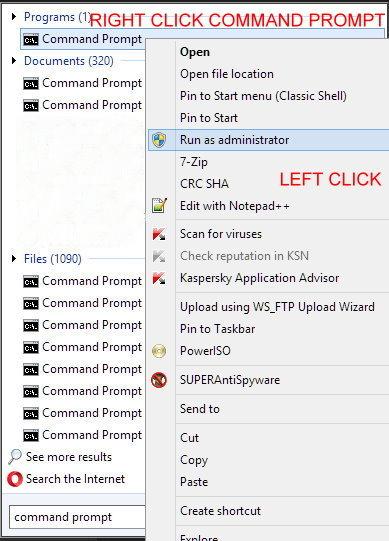
In the box type in: shutdown /r
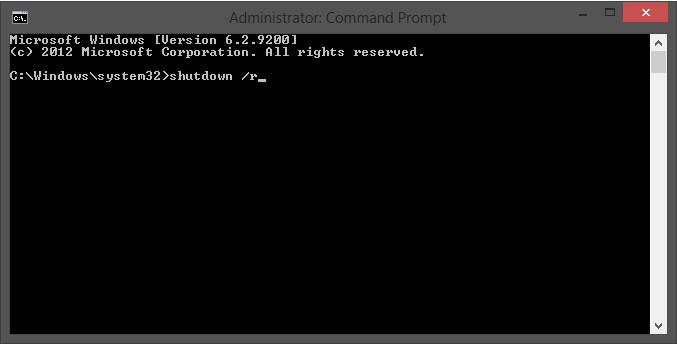
Hit ENTER.
You and everyone on the server will get a warning that Windows is shutting in less then one minute. It should take one to two minutes before you can log back on. Check to see it the problem is fixed? If not time to call your IT people.
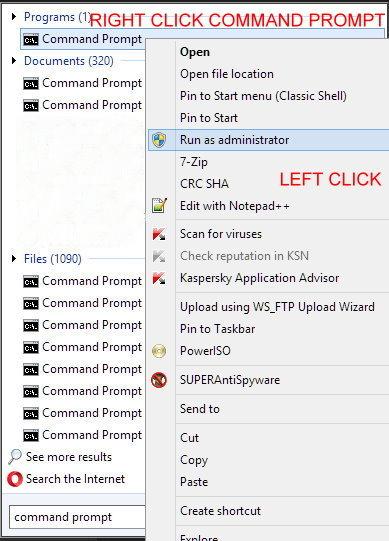
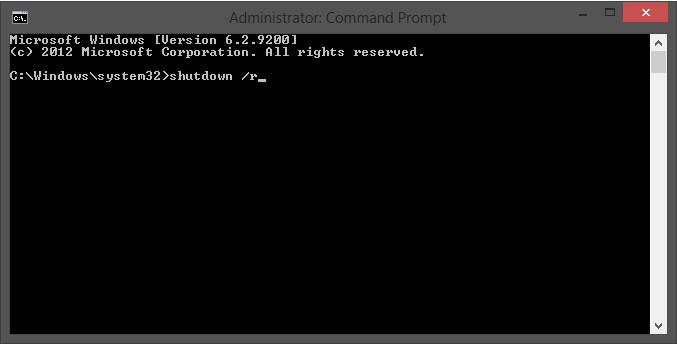
 Definition of INSANITY?
Definition of INSANITY?