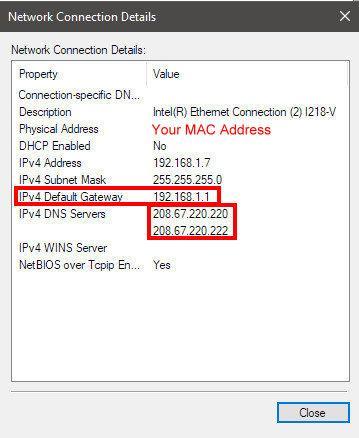December 2, 2018 1:22 PM PST
In Linux it's the same steps just a little easier.

In your taskbar click the network icon, click edit or new if you want several IP's, add the numbers and you're done!
In Windows open "
Change adapter settings"
If you don't know how to get to "Change adapter settings" open
Control Panel (View by: Large icons).
Left click "
Network and Sharing Center"
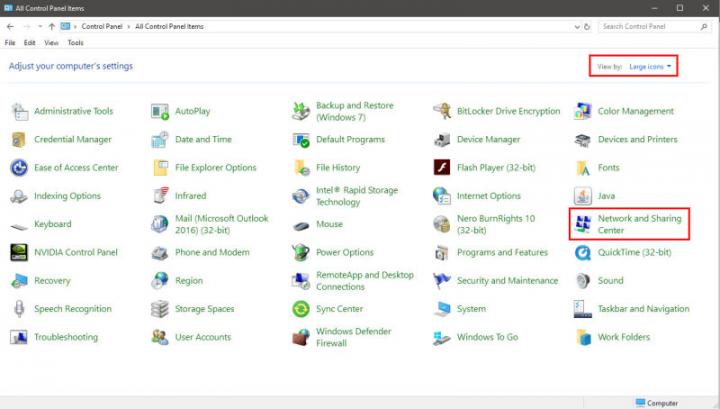
Left click "
Change adapter settings"
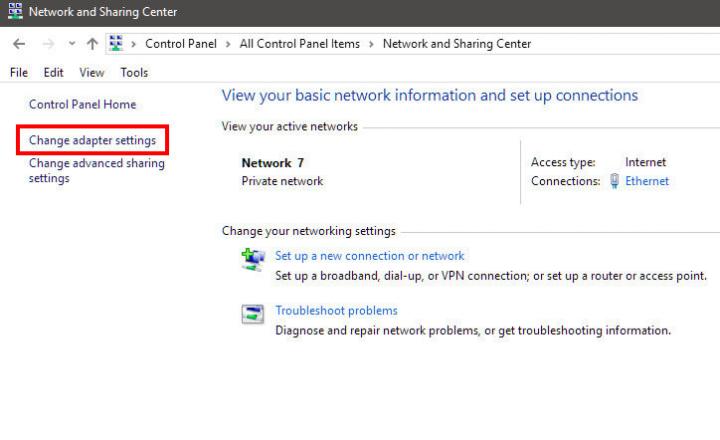
Now look for your
ACTIVE connection. It can be a VPN, WIRED or WIRELESS connection.
Then right click and left click "
Status"
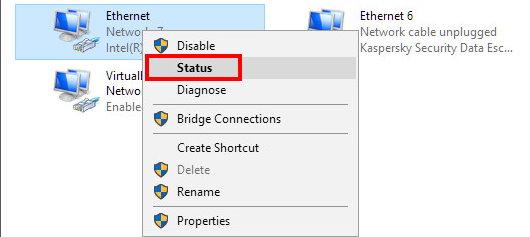
Now left click "
Details"
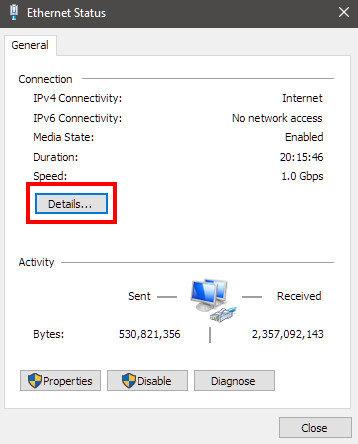
You should see your default DHCP settings. If you haven't changed the DHCP settings
DHCP Enabled will say YES
Your
IPv4 Default Gateway is the INTERNAL IP address of your router. And your starting IP address.
The number can be anything 192.168.1.1 is the most common, some are 10.0.0.1.
If your IPv4 DNS Servers are the same as your Default Gateway you will need to find your ISP's DNS servers or use new free/open servers. If your IPv4 DNS Servers are different then your Default Gateway IP. Then take a screen shot or writhe those down.
Moving forward write down the
Default Gateway and the
DNS Servers.
Left click Close.
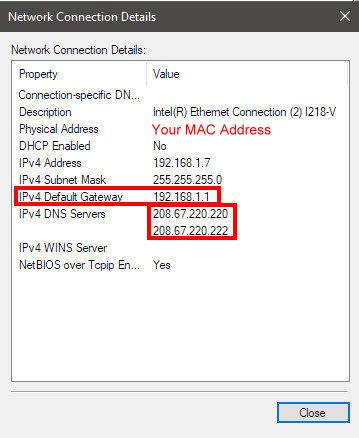
Now left click "
Properties".
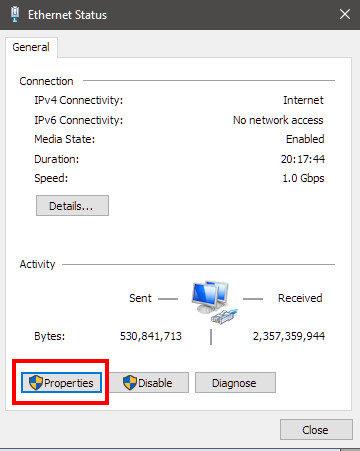
Left click and highlight "
Internet Protocol Version 4 (TCP/IPv4)
(IPv6 should be unchecked, disabled unless you like getting hacked)
Then left click "
Properties"
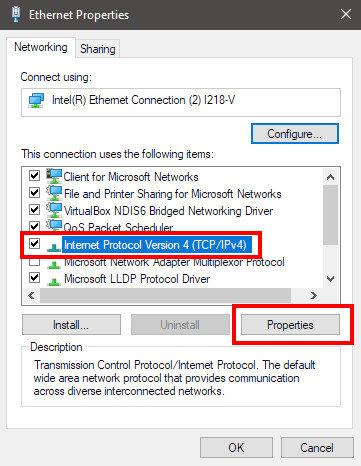
Now select "
Use the following IP address"
Write in the number it should be something higher then your Default Gateway.
So if your default gateway was 192.168.1.1 you can use 192.168.1.2 to 192.168.1.130.
10.0.0.2 to 10.0.0.130, 192.168.0.2 to 192.168.0.130 and so on.
What ever the last number in the default gateway was just make yours higher.
The
Subnet mask will always be 255.255.255.0 unless someone has forced a different one.
Default Gateway that will be the IP address you wrote down or took a screen shot of under "
Status"
Preferred DNS server: Should be either a free one or one from your ISP I use OPEN DNS because they are faster.
Alternate DNS server: SAME AS ABOVE
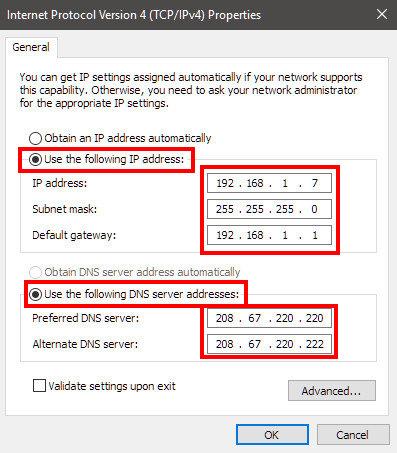
Then left click OK you will get disconnected for a few seconds then your internet should be back up and working. The reasons you may want to do this? LOL
Well you're using Winblows 10 and it keeps resetting all your numbers to 0.0.0.0.
You're using Winblows 10 and can't open any websites but you can ping websites from dos.
You want to setup port forwarding for sync software, games, host your own website, you need to set a static IP on your printer...
OK here is a great little tool for finding the fastest DNS servers for you. Download the tool, run it look at the DNS servers. Be careful NOT to use google DNS servers as they collect and KEEP everything you do online!
DNS BENCHMARK
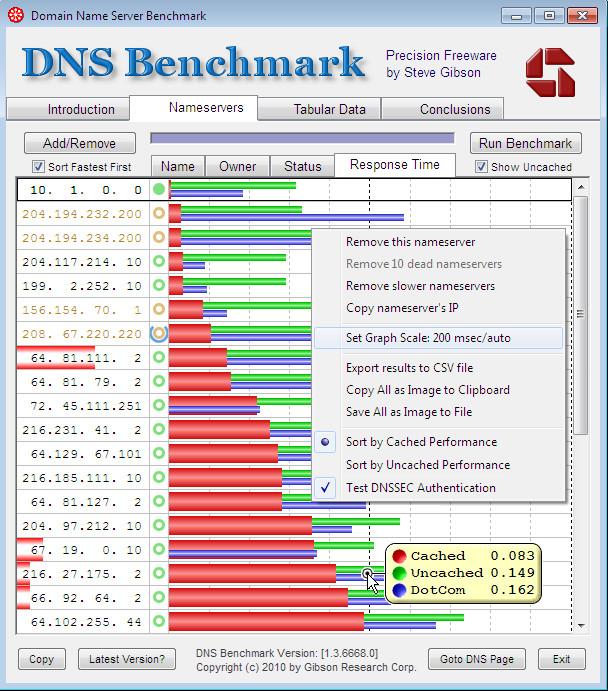 https://www.grc.com/dns/benchmark.htm
https://www.grc.com/dns/benchmark.htmSome DNS servers I have saved.

AT&T
68.94.156.8
68.94.157.8
Comodo Secure DNS
8.26.56.26
8.20.247.20
DNS Advantage
156.154.70.1
156.154.71.1
Google Public DNS
8.8.8.8
8.8.4.4
2001:4860:4860::8888
2001:4860:4860::8844
Norton DNS
198.153.192.1
198.153.194.1
OpenDNS
208.67.222.222
208.67.220.220
208.67.220.222
208.67.222.123
Charter
71.10.216.1
71.10.216.2
Block Adult Content - Yes if you have kids you can protect them from bad things.

(You should also block facebook and google)
208.67.222.123
208.67.220.123
Verizon DNS servers
4.2.2.1
4.2.2.2
4.2.2.3
4.2.2.4
4.2.2.5
4.2.2.6
GreenTeamDNS
81.218.119.11
209.88.198.133
Yahoo.com - 67.195.160.76
Google.com - 74.125.65.106
BBC.co.uk - 212.58.224.138
digitalFAQ.com - 77.235.61.8
As always any questions just ask!
This post was edited by beastusa at December 3, 2018 8:25 AM PST
at December 3, 2018 8:25 AM PST
 In your taskbar click the network icon, click edit or new if you want several IP's, add the numbers and you're done!
In your taskbar click the network icon, click edit or new if you want several IP's, add the numbers and you're done!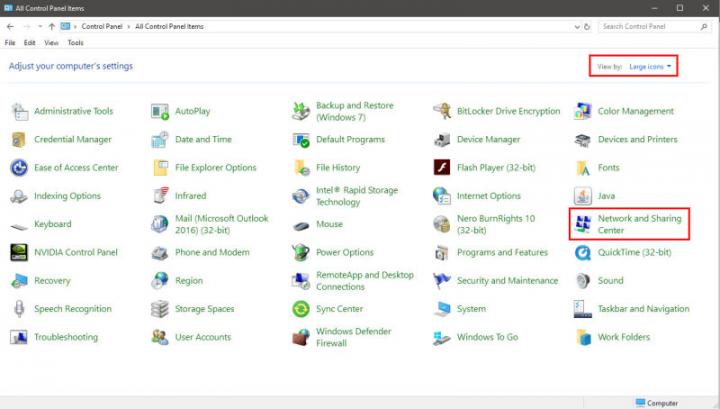
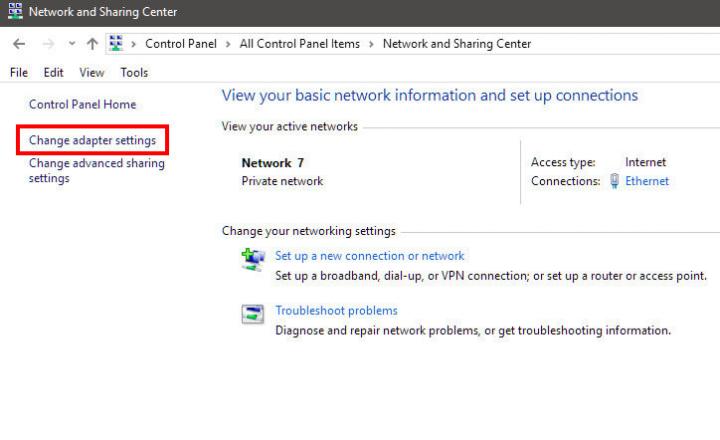
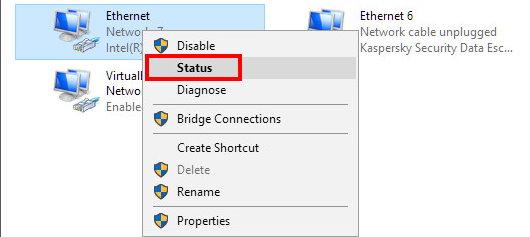
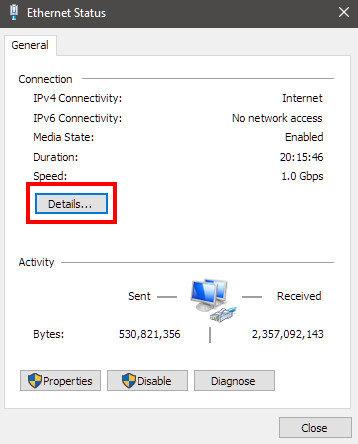
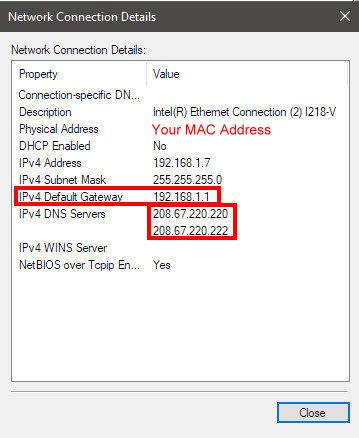
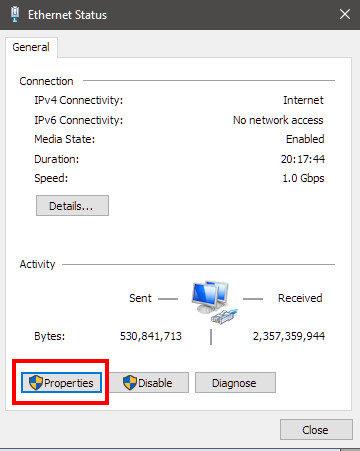
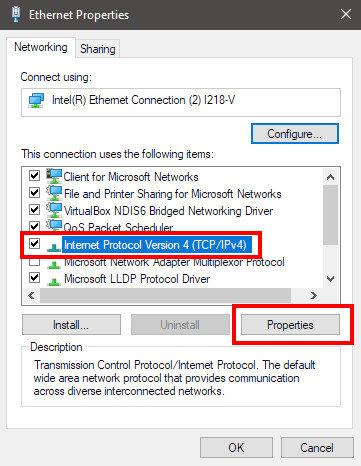
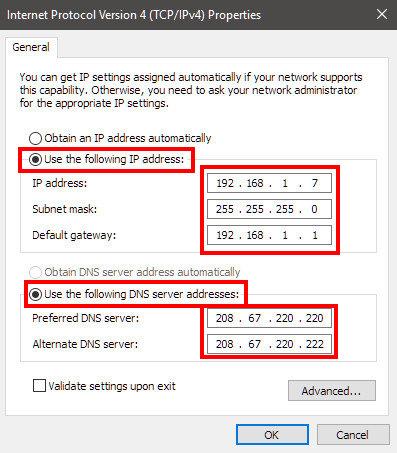
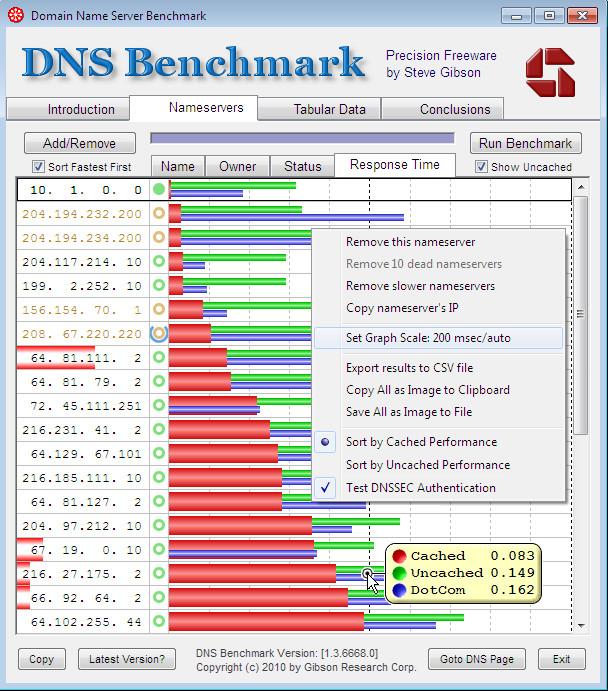

 (You should also block facebook and google)
(You should also block facebook and google) at December 3, 2018 8:25 AM PST
July 10, 2019 5:03 AM PDTHello,
at December 3, 2018 8:25 AM PST
July 10, 2019 5:03 AM PDTHello,