On your Laptop, Desktop or Tablet no body cares about your phone.

Internet connection problems, can't open web pages, browser not working, email doesn't work, teamviewer giving you errors.
1. Restart the computer.
If it's frozen, locked up, not responding hold the power button down until the system shuts down. Then restart the computer.
Won't connect to the internet - browser pages won't load - no teamviewer?
1. Look in the bottom right corner by the time & date move your mouse over the network icon.
Does it say "Internet access or NO internet access"?
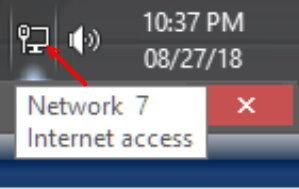
If it says "No internet access". (Sometime it will say internet access but web pages still don't open)
2. Re-start the computer again and check it again. Still no internet access?
3. Check the network wire on the back of the computer. (Looks like a big phone jack)
(Wireless make sure you are connected and logged into YOUR wireless network)
4. if it's plugged in and still no access after the restart you will need to open a DOS window.
5. Restart your internet Modem or Router.
Open a Dos window and clear IP, DNS, Reset IP.
1. In the search box on the start menu type in "Command Prompt".
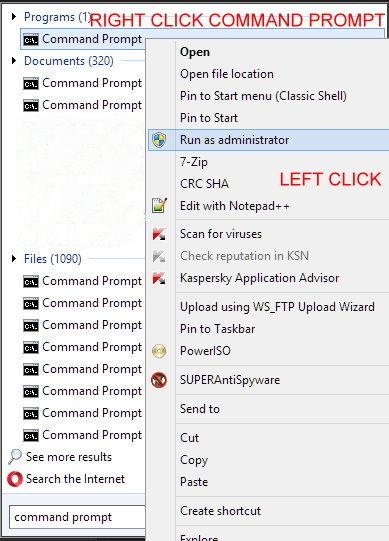
Then type or copy & paste these commands in the DOS window one
at a time hitting the enter key after each one.
ipconfig /release (HIT ENTER)
ipconfig /renew (HIT ENTER)
ipconfig /flushdns (HIT ENTER)
nbtstat -R (HIT ENTER)
nbtstat -RR (HIT ENTER)
netsh int reset all (HIT ENTER)
netsh int ip reset (HIT ENTER)
netsh winsock reset (HIT ENTER)
If you get any errors don't worry just go to the next command.
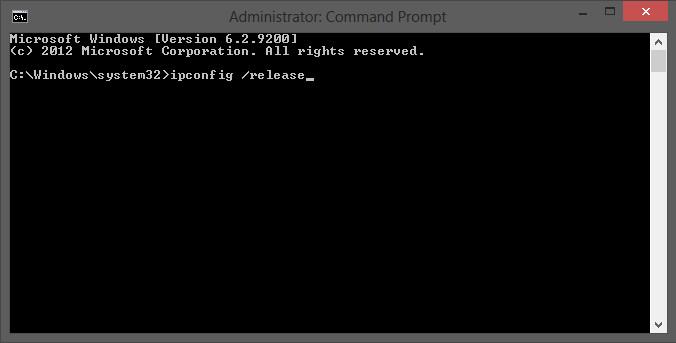
Then
REBOOT the computer and your router and or modem if you still have no internet?
Please post everything you tried.
What you were doing when the internet went out.
Type of Modem.
Type of Router.
Which Operating System you're using.
For LinuxLinux if this happens in Linux you will need to run a couple commands in a Terminal Window.
It's a very common problem in Windows and can happened in Linux. I have had to reset mine ONE time in the
last 15 years using Linux.
In your taskbar/panel look for the Network icon, mouse over and see if it says "Disconnect"?
Then it's connected but NO websites load (check more than one).
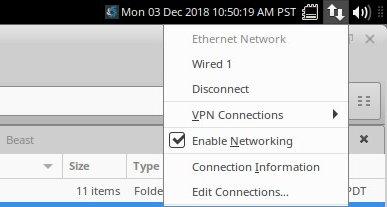
Left click the network icon and select "Disconnect", left click again and select connect.
Check your browser/s again websites still not loading?
Go to number 1.

1. Open your favorite "
Terminal Window" (I use Terminator Terminal)
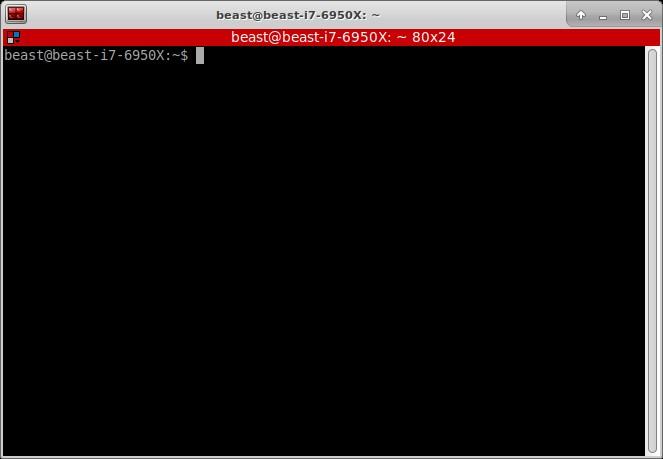
2. Type or copy and paste these in hitting enter after each one.
(Remember this is not Dos anything you have ever typed in is always saved just use the arrow keys up or down.)
Try your browsers after each one, type or copy and paste the command, hit enter, try your browser.
If you get an error no problem just go to the next command.
sudo /etc/init.d/dnsmasq restart (This one normally fixes it)
sudo /etc/init.d/nscd restart
sudo /etc/init.d/networking force-reload
sudo /etc/init.d/dns-clean restart
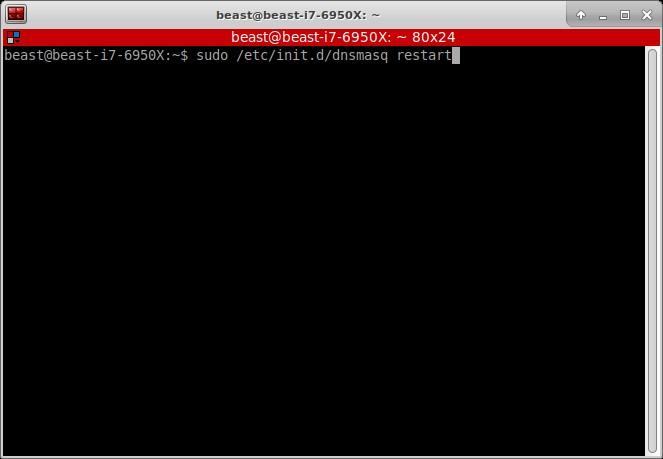
Since you're using "sudo" you will be asked for a password on the first one.
Enter your password and hit the enter key.
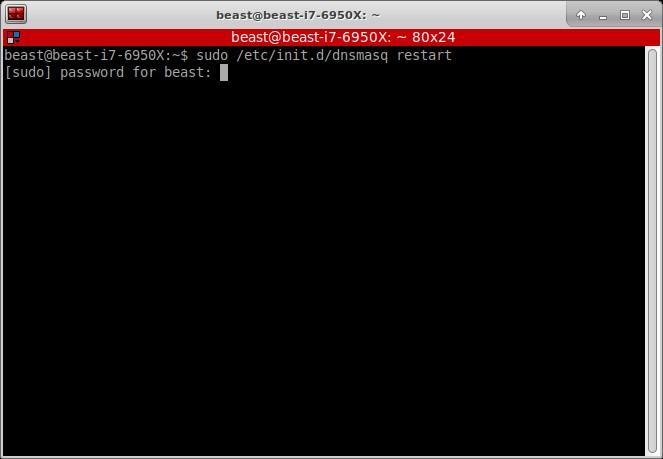
Then you should see something like this and this command normally will fix it.
No restart needed just open your browser and go.

This is Linux not Windows! LOL
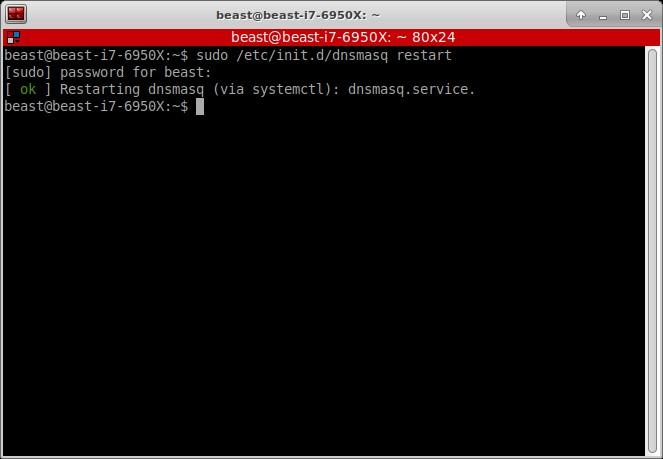
If it's still not working reboot the computer and your router and or modem.
Still not working? (Yes this only helps if you have internet access on a different system)
But in Linux you can run a Virtual Machine to access the internet if the problem is NOT with the router or modem.
Please post everything you tried.
What you were doing when the internet went out.
Type of Modem.
Type of Router.
Which Distro you're using.
Any questions as always just ask!

Thank You
 This post was edited by beastusa
This post was edited by beastusa at December 3, 2018 11:17 AM PST
at December 3, 2018 11:17 AM PST

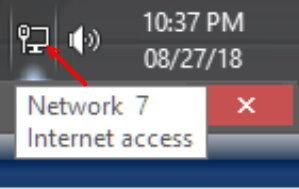
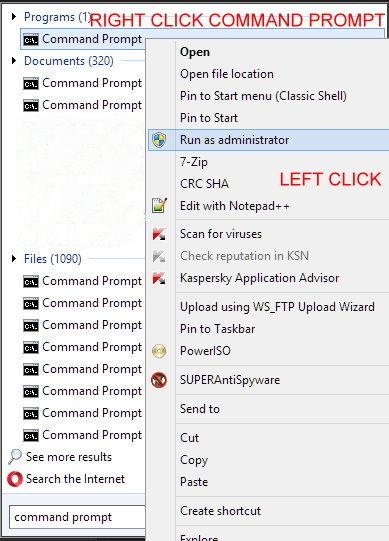
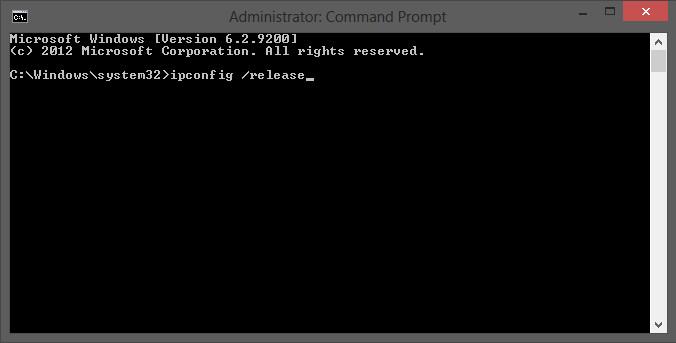
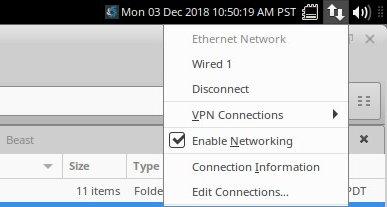

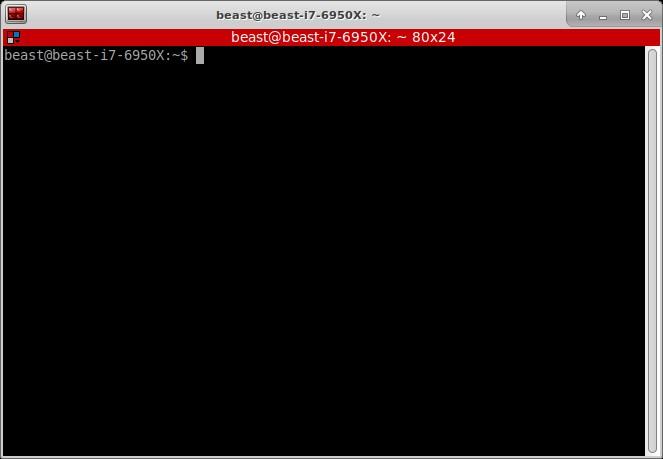
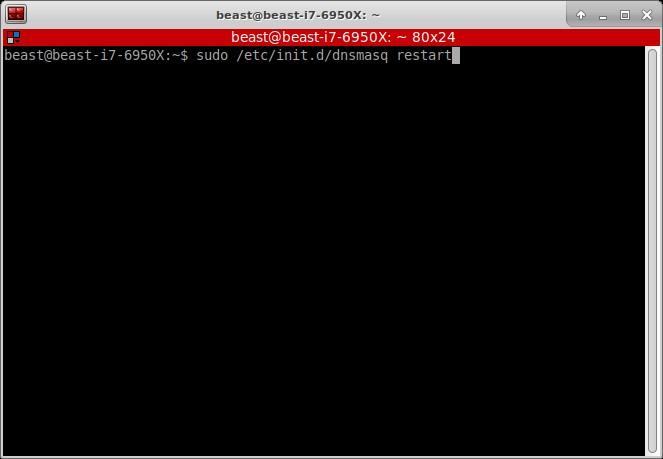
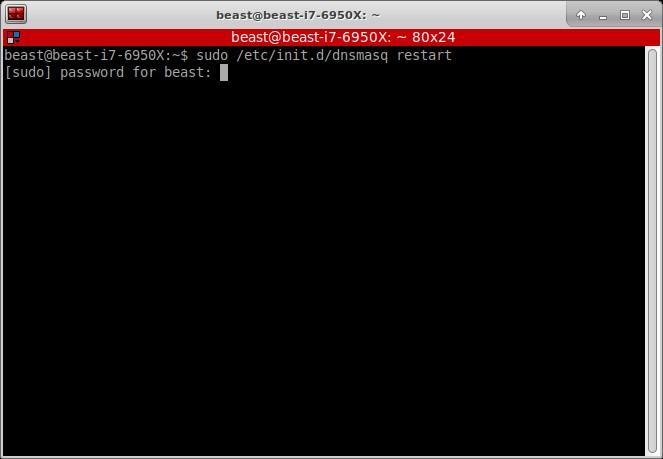
 This is Linux not Windows! LOL
This is Linux not Windows! LOL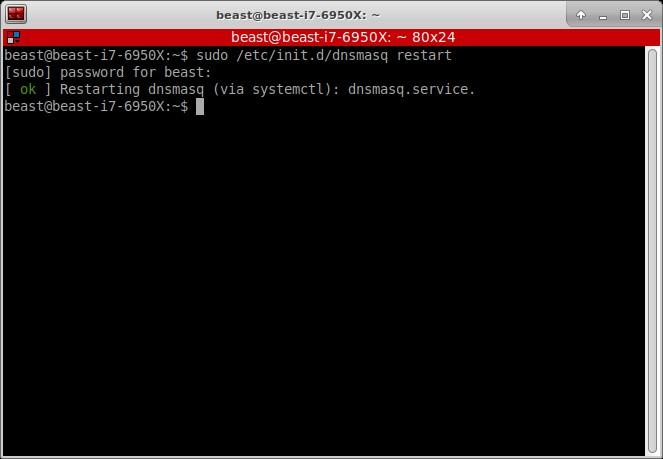


 at December 3, 2018 11:17 AM PST
at December 3, 2018 11:17 AM PST