February 3, 2020 12:49 AM PST
First things to always check:
1. Your sound is not muted.
2. On laptops make sure one of your function keys has not muted the sound.
If you are using Windows anytime you add or remove a new sound device Windows in it's infinite wisdom will always switch to that device as the default sound device.
Examples:
You plugin or add a new wireless headset.
You add a new monitor or TV on HDMI and it has sound.
You add a new video card that has HDMI and it can do sound.
How to fix your sound if it's not working afterwards.
Open Control Panel it sound be on your menu under your username. If not just search for it.
Go to "Sound" left click sound then a box should open showing you monitors with sound, video cards with sound, headset...
Look for your default sound device "RealTek" is the most common. But could be IDT, Sound Blaster, Intel Sound...
Then left click your default sound device (it should turn blue) then on the bottom left click "Set Default"
Like this picture as you can see 6 of the video cards can do sound "RealTek" is the default device.
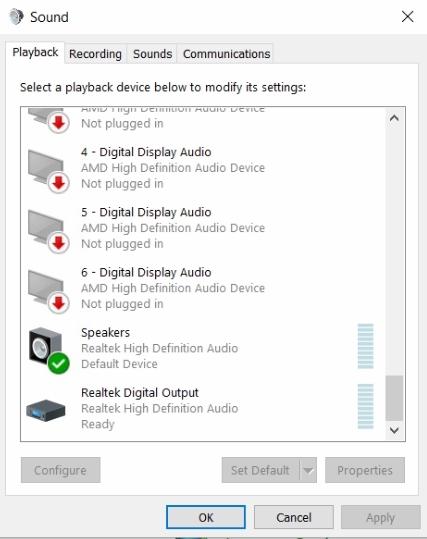
On this one "Realtek is also the default device. But the
monitor can also play sound. So as soon as it was plugged
in Windows switched the monitor to the default sound device.
The monitor sound was on mute so no sound.
Setting RealTek as default the speakers are working again.
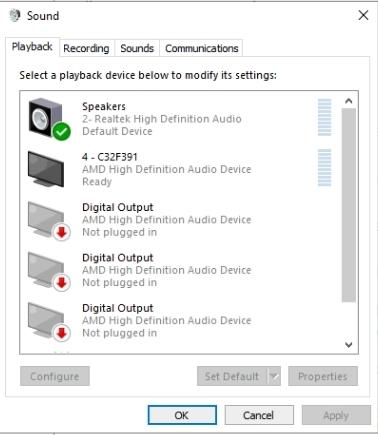
Sound if your sound isn't working but was working and you recently plugged in headphones, a new monitor anything that can play sound.
Windows most likely switched it to the default device. And unlike LINUX Windows will leave it set as default 98% after it's been unplugged!
So make sure to change it back to your default device that fixes most sound problems.
As always any questions just ask!
This post was edited by beastusa at April 6, 2022 5:07 AM PDT
at April 6, 2022 5:07 AM PDT
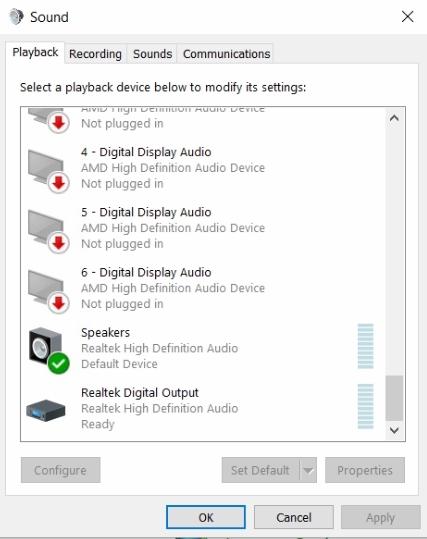
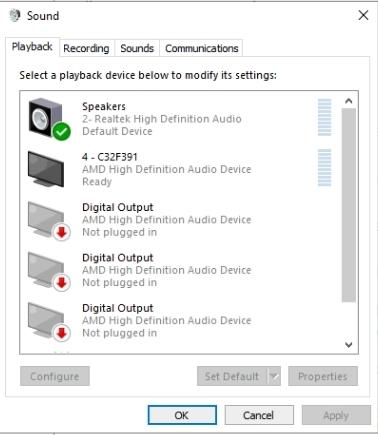
 at April 6, 2022 5:07 AM PDT
at April 6, 2022 5:07 AM PDT