September 17, 2020 3:57 AM PDT
First I'll start with Server connections.
When you have a personal Server you can set it up to access it from anywhere in the world. But if you have internet problems very slight problems you will get disconnected. Work or business Servers do not work the same as a website server. I will try to explain both.
In this picture you can see the "Server" "Location #1" any of the computer in location #1 will NEVER be disconnected from the server. Even if you had no internet the connection to the server always works, because you would always be directly connected on the local network.
If the server loses connection to the internet then location #2, #3 and #4 would all lose connection to the server. Only computers in location #1 would stay connected.
As in the picture the server and location #1, #3 and #4 are working, location #2 would be dis-connected from the server because of the disconnect or to many packet losses from the ISP internet connection.
If you think the server is having problem check other locations if all of the locations are disconnected but location #1 the problem is at the server. If
ANY of the other locations are still connected?
The problem is at the workstation or the internet in the disconnected locations.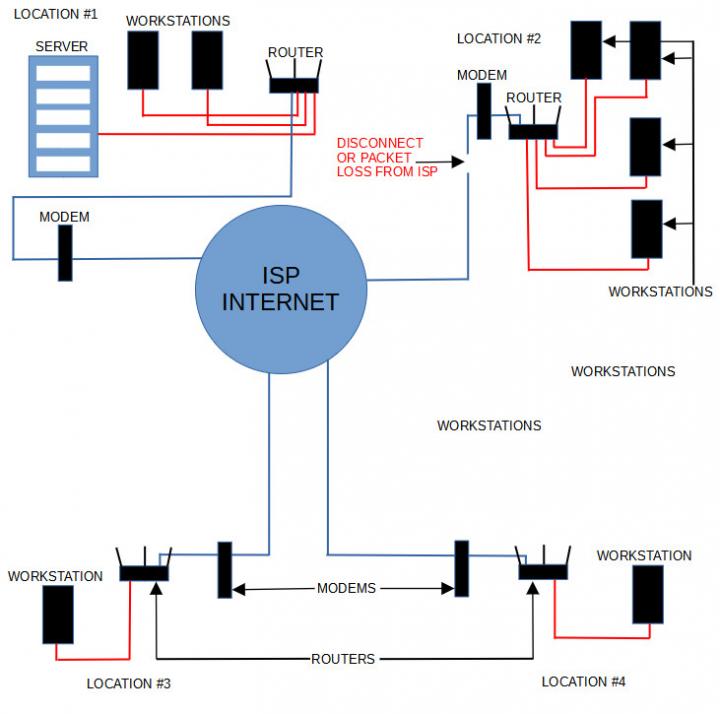 How to tell if you are disconnected from the server?1. It says you have been disconnected, connection rest by peer, trying to reconnect.2. The server window closes and you need to log back into the server.If you are unsure if you are disconnected or if just certain software not working?1. Open a couple other programs if they open then you are not disconnected it's just problems with the software you were using.Things that reek havoc on servers or any computer.
How to tell if you are disconnected from the server?1. It says you have been disconnected, connection rest by peer, trying to reconnect.2. The server window closes and you need to log back into the server.If you are unsure if you are disconnected or if just certain software not working?1. Open a couple other programs if they open then you are not disconnected it's just problems with the software you were using.Things that reek havoc on servers or any computer.
1. NOT LOGGING OFF - LOG OFF DON'T JUST CLOSE THE CONNECTION.2. Quickbooks AUTOMATIC updates. I would never use quickbooks but if you like paying all that money for a program that never runs right! TURN OFF IT'S AUTOMATIC UPDATES.3. Using ANY version of Internet Explorer it causes memory leaks and can cause the server to go VERY SLOW, lock-up or crash.MICROSOFT has been telling people for over TWO YEARS TO STOP USING INTERNET EXPLORER! Then for the number one reply I get from people. When I'm trying to tell them the problem is in the location that lost connection. I tell them the internet at location #2 must have disconnected, loss too many packets so you were disconnected from the server. Number ONE reply I always get "websites are or were still working" Well website servers are very different from your work or business server.
Website servers download 1,000's of megabytes of their website to your internet browser CACHE folder and you are basically surfing your hard drive and only getting new files when that file changes. This is not a new idea it started long ago with AOL. On AOL you never went on the internet they basically downloaded their NETWORK to your hard drive and you surfed your hard drive. AOL was a NSP (Network Service Provider) not a ISP.
So with any modern websites depending on how long you have been on the site 30 seconds to 1 minute. You can use that website for up to 5 minutes before you ever see the pages slowing down, not loading, see the message "Website Not Responding" So you may be getting disconnected a 100 times a day from the internet but you would never notice it just surfing the web.
One more time SERVERS are directly connected on a secure line NO CACHING OF THE SERVER FILES TO YOUR LOCAL COMPUTER.Any disconnects from the ISP/Internet will disconnect you from your server.Websites use cached files and most only send new files when something has changed on the website. You can be disconnected from your ISP/Internet up to 5 minutes before you notice a problem.
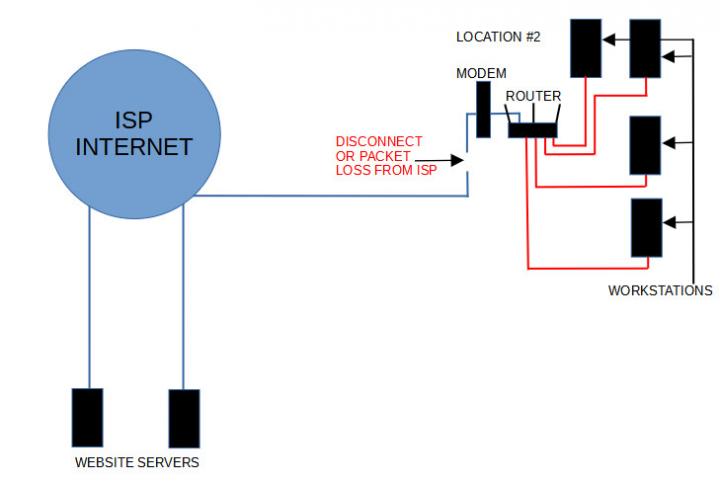
If as always you don't believe this because it's not google LOL or facecrap. Here a couple ways to test what I just said.
1. When you are watching Netflix, Amazon, Googletube... look at the video play line on the bottom of the video. You will ALWAYS see a littler line in front of the playing line that is CACHING.
2. Start a web video on any site unplug your computer from the internet and watch how long it takes for the video to stop playing? 1 to 5 minutes.
3. in your internet browser under the menu (looks like a dumb mobile menu top right) look for "More Tools" then look for clear internet cache, browsing data... Then select "Advanced" then "All Time".
Now look at how much data it's going to delete? 900 megs, 1,000 megs, 3,000 megs? Keep in mind most websites are 100 to 300 megabytes. So if you have 2,000 megs in your browser cache you're storing about 10 websites in YOUR BROWSER. So small disconnects under 3 minutes you will most likely never notice.
Any questions as always just ask!
Thanks for Reading.
beast-usa
This post was edited by beastusa at September 17, 2020 2:26 PM PDT
at September 17, 2020 2:26 PM PDT
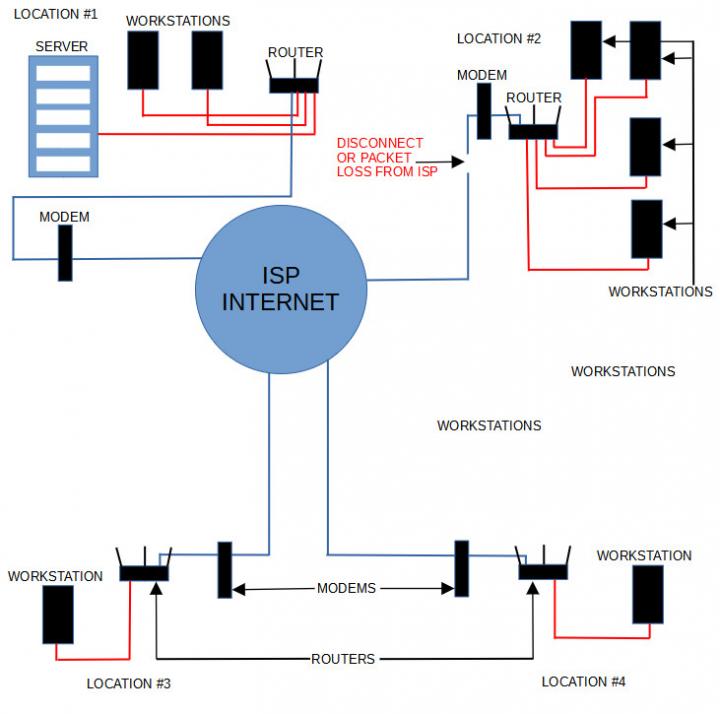
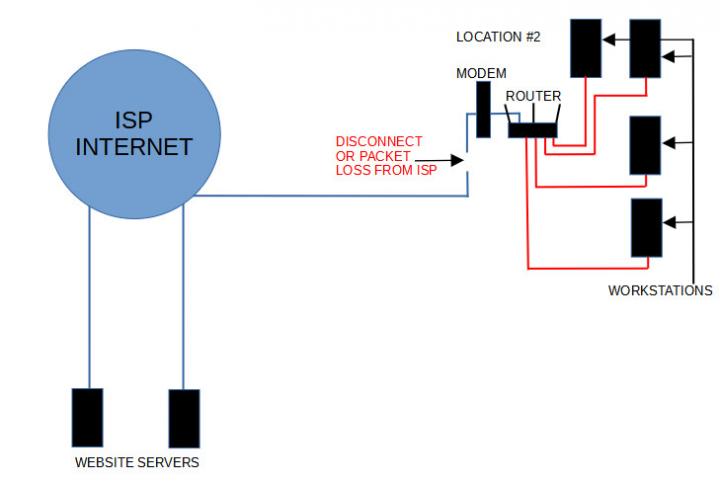
 at September 17, 2020 2:26 PM PDT
at September 17, 2020 2:26 PM PDT