Server, Printer, Scanner, Monitor, Keyboard, Mouse Problems.
-
October 4, 2018 10:27 AM PDTIf you are using Windows lol I feel bad for you! If you are using Linux you won't have these problems.
Windows 7, 8, 8.1 & 10 will all have problems randomly losing connection to things that worked fine yesterday or even five minutes ago. Here are a few things to try that fix 99% most Windows problems.
Problems on local work station or server - try these on the local work station/computer.
1. Always with Windows restart the computer when anything stops working. If this doesn't fix it go to number 2.
(Software, Hardware, Sound, Printers, Monitors, Keyboards, Mouse...)
2. Turn off the computer, unplug the power cord, unplug the device (Printers, Monitors, Keyboards, Mouse...) that's not working. If the device has power (Printer, Scanner, Monitor) also shut it down and unplug it. Then plug everything back in and turn everything back on. If this doesn't fix it go to number 3.
3. Check the inside of the computer if you see a ton of dust clean it. Check the wires and cables make sure they are all plugged in and working. Replace any that look bad, replace the USB cables if you have extra's. If it's still not working the device maybe need to be replaced. Check it on another computer if you have one.
On the server if software, hardware, sound, printers, monitors, keyboards, mouse...
1. Log off the server NOT DISCONNECT log off. Restart the local work station/computer, check to see if that fixed the problem? If not go to number 2.
2. If the local work station/computer and server not having problems with software, hardware, sound, printers, monitors, keyboards, mouse... You will need to restart the server and it can only be done with an account that has Administrative rights.
Open a Dos command prompt. (either on the start menu in a folder called "Dos" or just search command prompt)
Once you have found it - Right Click and run as Administrator.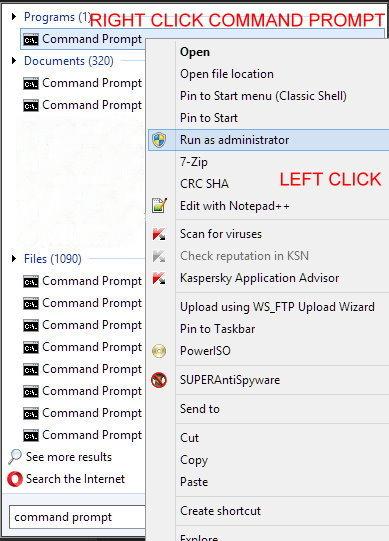
In the box type in: shutdown /r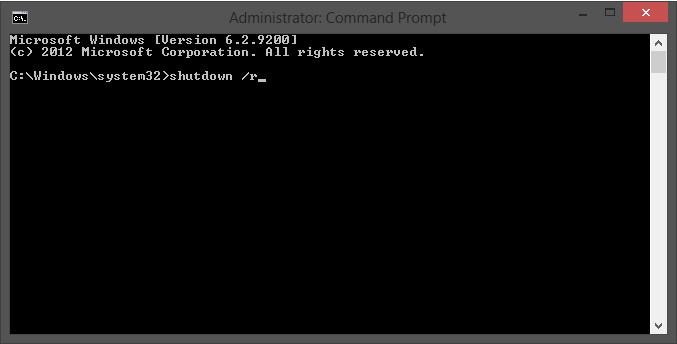
Hit ENTER.
You and everyone on the server will get a warning that Windows is shutting in less then one minute. It should take one to two minutes before you can log back on. Check to see it the problem is fixed? If not time to call your IT people.
This post was edited by beastusa at March 8, 2019 10:38 AM PST
September 5, 2019 8:17 AM PDTPrinter stopped printing:
at March 8, 2019 10:38 AM PST
September 5, 2019 8:17 AM PDTPrinter stopped printing:
Printer is connected, setup, all drivers installed was printing and stopped after one document?
When a printer doesn't PRINT ONE PAGE - STOP PRINTING! You just keep filling up the print que.
With Windows it must print the next thing on the list. Windows can NOT skip one bad page t just won't print anything else.
Most people will just keep trying and trying by sending 10, 20, 30 new print jobs to the printer. Definition of INSANITY?
Definition of INSANITY?
So when ONE DOCUMENT DOESN'T PRINT - STOP PRINTING!
1. Bottom right if your taskbar is on the bottom. Top right if your taskbar is on top, click the little white arrow to see hidden icons.
2. Look for "What's Printing" left click or double left click and open that box.
3. Either (that's Ether NOT Ither) right click and cancel on the print job with an error or if you have sent 20 jobs to the que?
Check on file menu look for CANCEL ALL PRINT JOBS.
4. Once they all delete (It's Winblows so it can take up to 5 minutes depend on how many things are in the print que) try printing something else.
NOT the same page or print job that would not print last time.
5. If something else prints without a problem? Check the original document that would not print, make sure it's now write-protected, corrupt, bad characters...
If you still have things that will not delete from the print que?
1. turn of the printer, unplug the printer.
2. Search "Services" scroll down looking for "Print Spooler", right click and select STOP.
(leave services open)
3. Open your Windows File Explorer ( NOT INTERNET EXPLORER), Go to the folder C:\Windows\Sytem32\spool\PRINTERS and delete all the items in that folder.
4. Go back to the services window you left open and right click "Print Spooler" and select start.
5. plug the printer back in, turn it back on and try to print again?
If it's printing all is good!
If it's still not printing ANYTHING it could be a bad printer, low ink or toner, bad drivers...